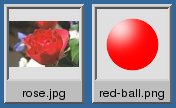Juxtapose Image Thumbnails on a Canvas
Example Usage • Option Summary
Use the montage program to create a composite image by combining several separate images. The images are tiled on the composite image optionally adorned with a border, frame, image name, and more. See Command Line Processing for advice on how to structure your montage command or see below for example usages of the command.
Example Usage
We list a few examples of the montage command here to illustrate its usefulness and ease of use. To get started, let's montage two images into a single composite:
magick montage -background '#336699' -geometry +4+4 rose.jpg red-ball.png montage.jpg
Ok, let's add some decorations:
magick montage -label %f -frame 5 -background '#336699' -geometry +4+4 rose.jpg red-ball.png frame.jpg
You can find additional examples of using montage at Examples of ImageMagick Usage and Graphics from the Command Line. Further discussion is available in More Graphics from the Command Line and Examples of ImageMagick Usage.
Ashlar Pseudo-image Format
Use the Ashlar pseudo-image format to lay out an image sequence in continuous irregular courses. By default, a reasonable canvas size and border width is determined relative to the image collection you provide. You can explicitedly set the canvas size and border width by appending to the filename, e.g. ashlar:canvas.png[1024x768+4+4]. By default, alignment is along the left edge. Use -define ashlar:best-fit=true to align on both the left and right edges. You can label the image tiles with, for example, -label %f. Here is an example command:
magick '*.png' -resize 320x320 -label %f ashlar:ashlar.png
This is designed to quickly view a collection of images. To have more control over the layout of your image tiles, use the montage command instead.
Option Summary
The montage command recognizes these options. Click on an option to get more details about how that option works.
| Option | Description |
|---|---|
| -adaptive-sharpen geometry | adaptively sharpen pixels; increase effect near edges |
| -adjoin | join images into a single multi-image file |
| -affine matrix | affine transform matrix |
| -alpha | on, activate, off, deactivate, set, opaque, copy", transparent, extract, background, or shape the alpha channel |
| -annotate geometry text | annotate the image with text |
| -authenticate value | decrypt image with this password |
| -auto-orient | automagically orient image |
| -background color | background color |
| -blue-primary point | chromaticity blue primary point |
| -blur geometry | reduce image noise and reduce detail levels |
| -border geometry | surround image with a border of color |
| -bordercolor color | border color |
| -caption string | assign a caption to an image |
| -channel type | apply option to select image channels |
| -clone index | clone an image |
| -coalesce | merge a sequence of images |
| -colors value | preferred number of colors in the image |
| -colorspace type | set image colorspace |
| -comment string | annotate image with comment |
| -compose operator | set image composite operator |
| -composite | composite image |
| -compress type | image compression type |
| -crop geometry | preferred size and location of the cropped image |
| -debug events | display copious debugging information |
| -define format:option | define one or more image format options |
| -delay centiseconds | display the next image after pausing |
| -density geometry | horizontal and vertical density of the image |
| -depth value | image depth |
| -display server | get image or font from this X server |
| -dispose method | layer disposal method |
| -distort type coefficients | distort image |
| -dither method | apply error diffusion to image |
| -draw string | annotate the image with a graphic primitive |
| -duplicate count,indexes | duplicate an image one or more times |
| -endian type | endianness (MSB or LSB) of the image |
| -extent geometry | set the image size |
| -extract geometry | extract area from image |
| -fill color | color to use when filling a graphic primitive |
| -filter type | use this filter when resizing an image |
| -flatten | flatten a sequence of images |
| -flip | flip image in the vertical direction |
| -flop | flop image in the horizontal direction |
| -font name | render text with this font |
| -frame geometry | surround image with an ornamental border |
| -gamma value | level of gamma correction |
| -geometry geometry | preferred size or location of the image |
| -gravity type | horizontal and vertical text placement |
| -green-primary point | chromaticity green primary point |
| -help | print program options |
| -identify | identify the format and characteristics of the image |
| -interlace type | type of image interlacing scheme |
| -interpolate method | pixel color interpolation method |
| -kerning value | the space between two characters |
| -label string | assign a label to an image |
| -limit type value | pixel cache resource limit |
| -log format | format of debugging information |
| -mattecolor color | frame color |
| -mode type | framing style |
| -monitor | monitor progress |
| -monochrome | transform image to black and white |
| -origin geometry | image origin |
| -page geometry | size and location of an image canvas (setting) |
| -pointsize value | font point size |
| -polaroid angle | simulate a Polaroid picture |
| -profile filename | add, delete, or apply an image profile |
| -quality value | JPEG/MIFF/PNG compression level |
| -quantize colorspace | reduce image colors in this colorspace |
| -quiet | suppress all warning messages |
| -red-primary point | chromaticity red primary point |
| -regard-warnings | pay attention to warning messages. |
| -repage geometry | size and location of an image canvas |
| -resize geometry | resize the image |
| -respect-parentheses | settings remain in effect until parenthesis boundary. |
| -rotate degrees | apply Paeth rotation to the image |
| -sampling-factor geometry | horizontal and vertical sampling factor |
| -scale geometry | scale the image |
| -scenes range | image scene range |
| -seed value | seed a new sequence of pseudo-random numbers |
| -shadow geometry | simulate an image shadow |
| -size geometry | width and height of image |
| -strip | strip image of all profiles and comments |
| -stroke color | graphic primitive stroke color |
| -synchronize | synchronize image to storage device |
| -taint | mark the image as modified |
| -texture filename | name of texture to tile onto the image background |
| -tile geometry | number of tiles per row and column (e.g. -tile 8x) |
| -tile-offset geometry | set the image tile offset |
| -title | decorate the montage image with a title |
| -transform | affine transform image |
| -transparent color | make this color transparent within the image |
| -transpose | flip image in the vertical direction and rotate 90 degrees |
| -transparent-color color | transparent color |
| -treedepth value | color tree depth |
| -trim | trim image edges |
| -type type | image type |
| -units type | the units of image resolution |
| -unsharp geometry | sharpen the image |
| -verbose | print detailed information about the image |
| -version | print version information |
| -view | FlashPix viewing transforms |
| -virtual-pixel method | access method for pixels outside the boundaries of the image |
| -white-point point | chromaticity white point |